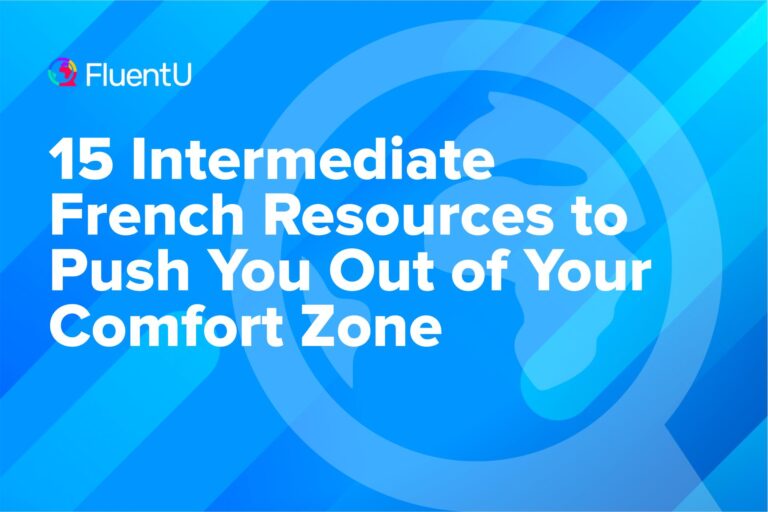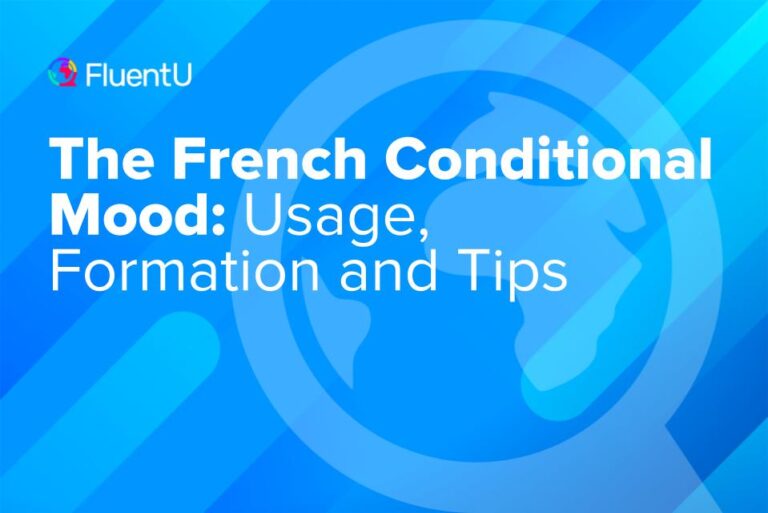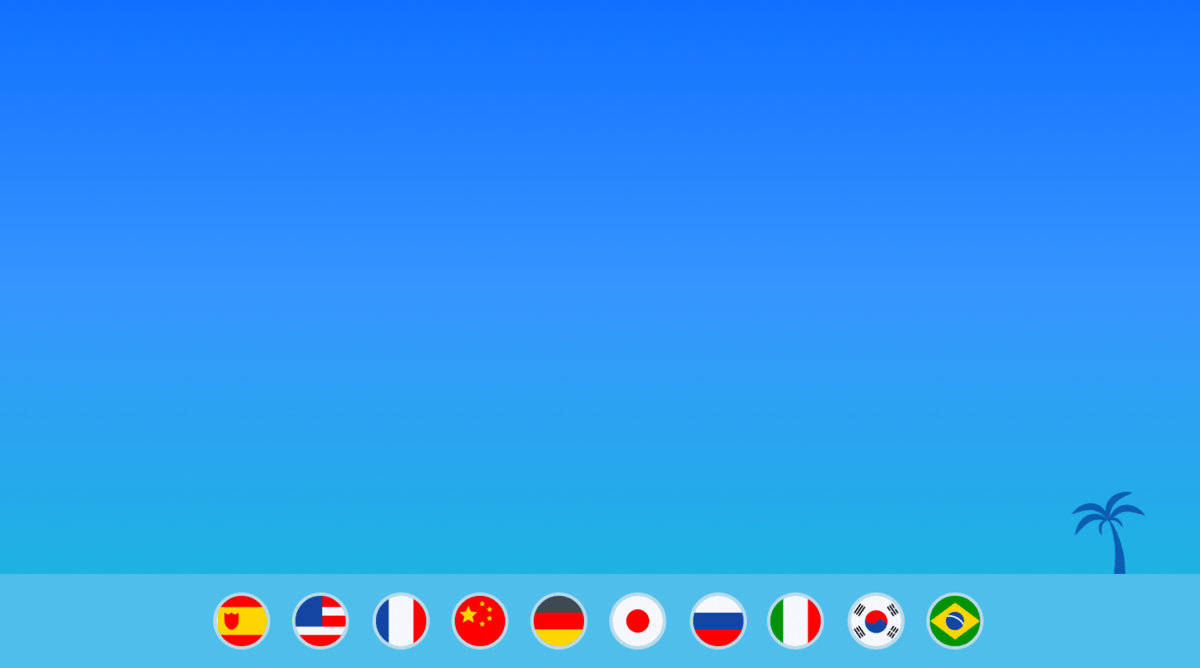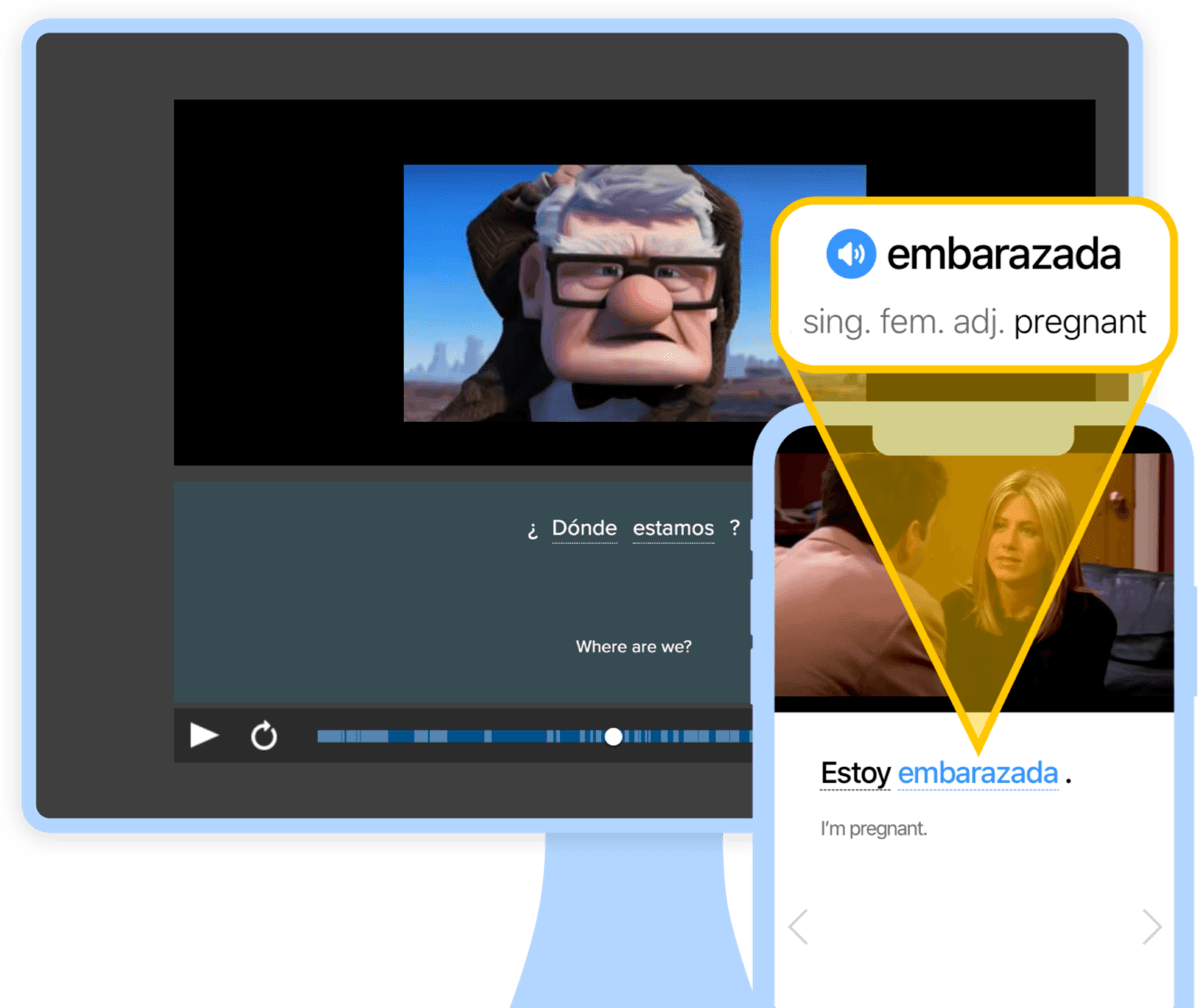French Accent Marks: What They Are and How to Type Them

Bonjour, je veux apprendre le français. (Hello, I want to learn French.) See that little appendage on the “c”? It’s an accent mark, and it makes a huge difference in French pronunciation. This obviously begs the question—how do we type these symbols?
Let’s take a look at all of the French accent marks, followed by creative ways totype French accent marks on English keyboards.
Contents
Download: This blog post is available as a convenient and portable PDF that you can take anywhere. Click here to get a copy. (Download)
| French Accent Mark | Example |
|---|---|
| l’accent aigu | é |
| l’accent grave | à, è, ù |
| l’accent circonflexe | â, ê, î, ô, û |
| l’accent tréma | ë, ï, ü |
| la cédille | ç |
1. L’accent Aigu — Acute Accent ( ´ )
The accent aigu looks like this: ´, a little apostrophe-like mark that floats up into the sky (é). This can only be on the letter e. Think of eggs or a tasty French omelette to help you remember this rule.
The aigu is placed on the end of a word to indicate that the letter e is pronounced like ay, as in marché (market), or parlé (spoken) or the place you’ve probably already visited several times this week, café .
When the aigu is used at the beginning of a word, it often indicates that an s used to follow that vowel, for example étudiant (student) or étudier (to study):
Un étudiant qui étudie à l’école.
A student who studies at the school.
2. L’accent Grave — Grave Accent ( ` )
The accent grave looks like this: `.
One clever way to remember the difference between the grave and its mirror image the aigu is to think of the English word “grave,” as in “I’m digging my own grave here.” The accent mark goes down, into the grave.
The grave can be found on an a, e or u. However, it only changes the pronunciation of the letter e. It makes the e sound like ehh.
On the a and u, it helps distinguish between words that are spelled the same:
| With Grave | Without Grave |
|---|---|
| où (where) | ou (or) |
| à (to) | il a (he has) |
| là (there) | la (the; her/it) |
| dès (from) | des (of the; some) |
3. L’accent Circonflexe — Circumflex ( ˆ )
L’accent circonflexe, or circumflex, is also called the hat or le petit chapeau (little hat). That’s easy to remember, isn’t it? This cute little hat goes on the a, e, i, o and u (â, ê, î, ô, û).
There are two good things about this accent that you will want to take note of. The first is its effect on pronunciation is so slight you won’t need to worry. In fact, there are some language reform groups who are in favor of getting rid of it.
The second thing is that there really aren’t that many words in French that wear the circumflex. You’ll probably run into the little hat if you travel and stay at a hôtel (pronounced more or less like owe-tel, and almost identical to the English “hotel” without the “h”).
Sometimes the circumflex is used as a marker to reference the old spelling of a word. With the word forêt (forest), the accent indicates that an s once followed the vowel, as it does in the identical English word “forest,” but over time was dropped. Think of it like a kind of gravestone that pays tribute to the original Latin version of the word.
Aside from these, the circumflex has a more important job when it is used to distinguish between words with different meanings. This is when you want to make sure that it is worn correctly. For example:
| With Circumflex | Without Circumflex |
|---|---|
| dû (past participle of devoir ) | du (a contraction of de + le) |
| dû (owed) | du (of the, some) |
| mûr (ripe) | mur (wall) |
| sûr (sure) | sur (on, upon) |
And, just to keep you on your feet, there are a few French words that use the little hat simply to give the word more prestige. Among them are:
- trôner (to put on the throne)
- trône (throne)
- prôner (to advocate)
- prône (a sermon)
- suprême (supreme)
4. L’accent Tréma — Trema ( ¨ )
You know those two little dots that you sometimes see hovering above an e, i or u? That’s the tréma. It is used when two vowels are next to each other and both must be pronounced, as in naïve , a word English has borrowed from the French, without the tréma.
Usually, the ¨ is placed above the second of two consecutive vowels. Think of the English word “coincidence,” which is actually pronounced “co-inn.” Coincidence is a French word, but in French it’s spelled coïncidence .
5. La Cédille — Cedilla ( ¸ )
Enfin ! (At last!) We made it to the thumb, or the little tail as it’s commonly nicknamed.
This little guy, the cédille, is present in other languages like Portuguese and Catalan, but in French, it only goes under the letter c as so: ç. Facile, no? (It’s easy, right?)
The cédille is used to give the c an s sound instead of a hard k sound—for example leçon (lesson) or français (the French language), as in “Parlez-vous français?” (Do you speak French?)
You will also hear this often in the daily greeting, ça va? (How are you?)
And then there’s the infamous garçon (boy/waiter)!
How to Type French Accent Marks
Now that you know how to use the five French accent marks, how can you easily type them on a computer?
Using a Mac
International Keyboard
With an international keyboard, French accent marks are easy to type. Here’s how you can set up an international keyboard on Mac:
- Go to System Preferences.
- Choose “Keyboard,” then “Input Sources.”
- Click the + Sign, then choose “English” as the language to see a list of keyboards.
- Select “US International” and then “Add.”
To type French accent marks, simply type the accent as you normally would, followed by the letter you want it to appear over.
For example, to type ô, hold down shift while pressing the “6” key (which is how you would type the ^ symbol normally). Then type the letter “o.” Voilà!
If you are using the international keyboard and want the symbol to appear on its own, and not over the following vowel, just hit the space bar after you type the symbol.
To sum up:
French accent mark: Shift + 6 + o = ô
Symbol and vowel separate: Shift + 6 + space bar + o = ^o
It’s really intuitive, and takes no extra effort or time once you get used to how it works.
Regular Keyboard
You can also stick with a regular keyboard and use pre-configured key combinations instead. Check this out:
| French Letter | Mac Key Combination |
|---|---|
| é | Option + e, then release and type e |
| ç | Option + c |
| à | Option + `, then release and type a |
| è | Option + `, then release and type e |
| ù | Option + `, then release and type u |
| â | Option + i, then release and type a |
| ê | Option + i, then release and type e |
| î | Option + i, then release and type i |
| ô | Option + i, then release and type o |
| û | Option + i, then release and type u |
| ë | Option + u, then release and type e |
| ï | Option + u, then release and type i |
| ü | Option + u, then release and type u |
If you want to type capital letters, just hold down Shift when you type the letter you want.
Using a PC
International Keyboard
On Windows 10:
- Head to the Start menu and click “Settings.”
- Click on “Time & Language.”
- Select “Language,” which is in the left column.
- Click on “English,” then “Options.”
- Click on “Add a Keyboard,” then choose the “United States-International” option.
On Windows 7:
- Head to Start, type “intl.cpl” in the Search box and hit the Enter key.
- Look for “Keyboards and Language,” and select “Change Keyboards.”
- Select “Add.”
- Click “English.”
- Select “United States-International” from the Keyboard list and click OK.
- Under options, select “View Layout.”
- Under Default Input Language, select “English – United States-International” and click OK.
- In Regional and Language Options, click OK.
- Finally, on the desktop’s language bar, click “United States-International.”
If you want to have this optional keyboard permanently, you can select the international keyboard as your default keyboard from the dropdown menu while the keyboard menu is still open. You can also have a small keyboard icon stay on the menu bar at the bottom of the screen.
Now that we have configured the international keyboard on PC, we can see how to type accents. All you have to do now is type one character and the letter it goes over. You’ll notice that it’s a little different if you’re using a UK keyboard:
| French Letter | Windows International Keyboard Shortcut (US) | Windows International Keyboard Shortcut (UK) |
|---|---|---|
| é | ' + e | AltGr + e |
| à | ` + a | ` + a |
| è | ` + e | ` + e |
| ù | ` + u | ` + u |
| ç | ' + c | AltGr + c |
| â | ^ + a | AltGr + ^ + a |
| ê | ^ + e | AltGr + ^ + e |
| î | ^ + i | AltGr + ^ + i |
| ô | ^ + o | AltGr + ^ + o |
| û | ^ + u | AltGr + ^ + u |
| ë | " + e | AltGr + " + e |
| ï | " + i | AltGr + " + i |
| ü | " + u | AltGr + " + u |
To type capital letters, just use the same codes while holding down Shift.
Regular Keyboard
On a Windows PC, the codes for typing lower-case and upper-case letter accents are as follows. Be aware that you have to hold down Alt while typing the code.
| French Small Letter | Keyboard Shortcut for Small Letter | French Capital Letter | Keyboard Shortcut for Capital Letter |
|---|---|---|---|
| à | Alt + 133 or 0224 | À | Alt + 0192 |
| â | Alt + 131 or 0226 | Â | Alt + 0194 |
| ä | Alt + 132 or 0228 | Ä | Alt + 142 |
| ç | Alt + 135 or 0231 | Ç | Alt + 128 |
| é | Alt + 130 or 0233 | É | Alt + 144 |
| è | Alt + 138 or 0232 | È | Alt + 0200 |
| ê | Alt + 136 or 0234 | Ê | Alt + 0202 |
| ë | Alt + 137 or 0235 | Ë | Alt + 0203 |
| î | Alt + 140 or 0238 | Î | Alt + 0206 |
| ï | Alt + 139 or 0239 | Ï | Alt + 0207 |
| ô | Alt + 147 or 0244 | Ô | Alt + 0212 |
| ù | Alt + 151 or 0249 | Ù | Alt + 0217 |
| û | Alt + 150 or 0251 | Û | Alt + 0219 |
| ü | Alt + 129 or 0252 | Ü | Alt + 154 |
Using Linux
Because there are so many distributions of Linux, it is hard to give much advice about how to type French accents using the system. However, in Ubuntu, you can go to Menu, then “Character Map” and then select the character you want.
Alternatives to Typing with Codes
If all of this work to set up an international keyboard or memorize lots of codes seems too much for you, there are alternatives that might be easier. You can find point and click resources for inserting codes into your text:
- TypeIt lets you type accents from many different languages, including French. You will see a field where you can type, above which are buttons that include all of the accents. You could type accents here and copy and paste them into your word processor, or you could even type your entire text directly into the site.
- Lexilogos does basically the same thing as TypeIt, but with more features included. An advantage of Lexilogos is that it also includes a French dictionary and a spell checker.
- Your word processor will likely include the French character set—just check its website for instructions! In Microsoft Word, you can go to the Insert tab and click “Advanced Symbol.” Then just choose your font and look for the French character you want to include.
Now that you understand how essential it is to put the accents in their proper places, you’ll have an easier time pronouncing and writing French.
Knowing the rules means you’ve earned the respect of French language speakers and you’re one step closer to fluency. Congratulations!
Download: This blog post is available as a convenient and portable PDF that you can take anywhere. Click here to get a copy. (Download)
And one more thing...
If you like learning French on your own time and from the comfort of your smart device, then I'd be remiss to not tell you about FluentU.
FluentU has a wide variety of great content, like interviews, documentary excerpts and web series, as you can see here:
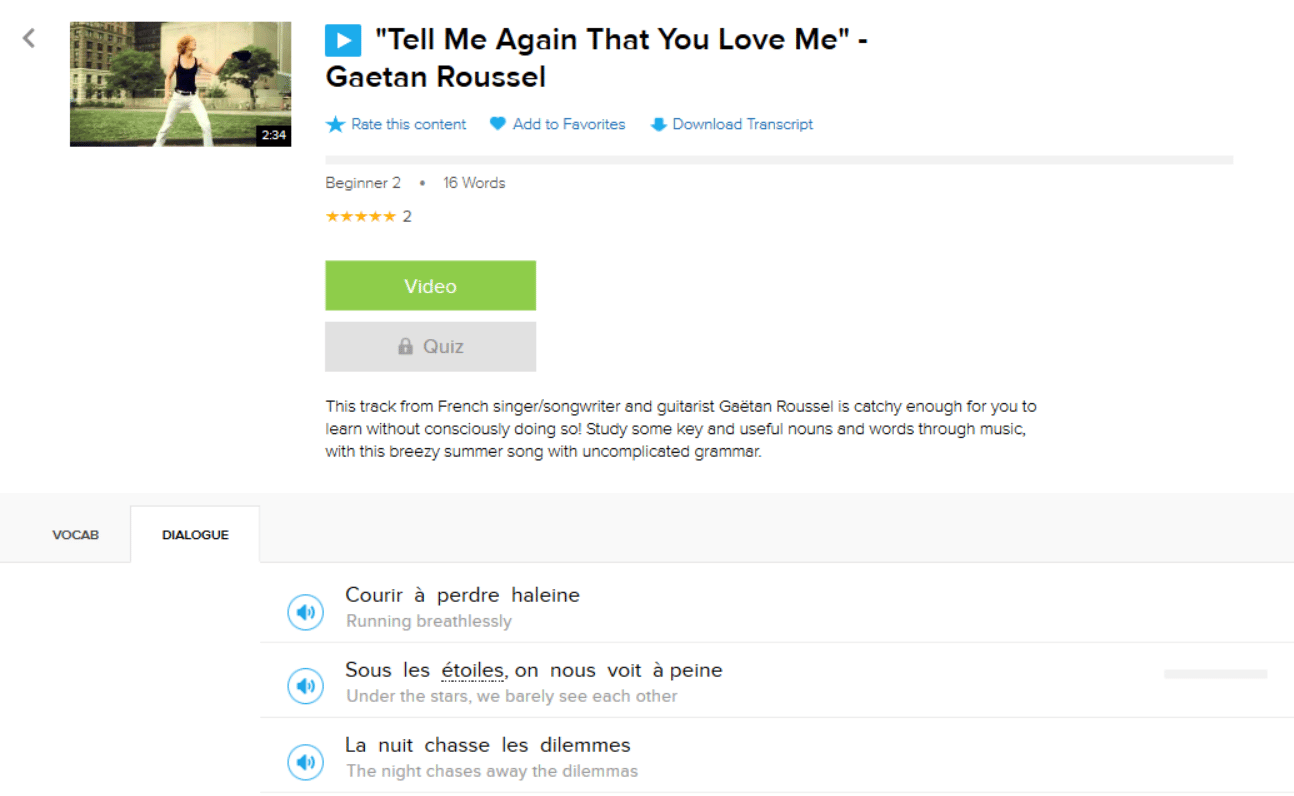
FluentU brings native French videos with reach. With interactive captions, you can tap on any word to see an image, definition and useful examples.
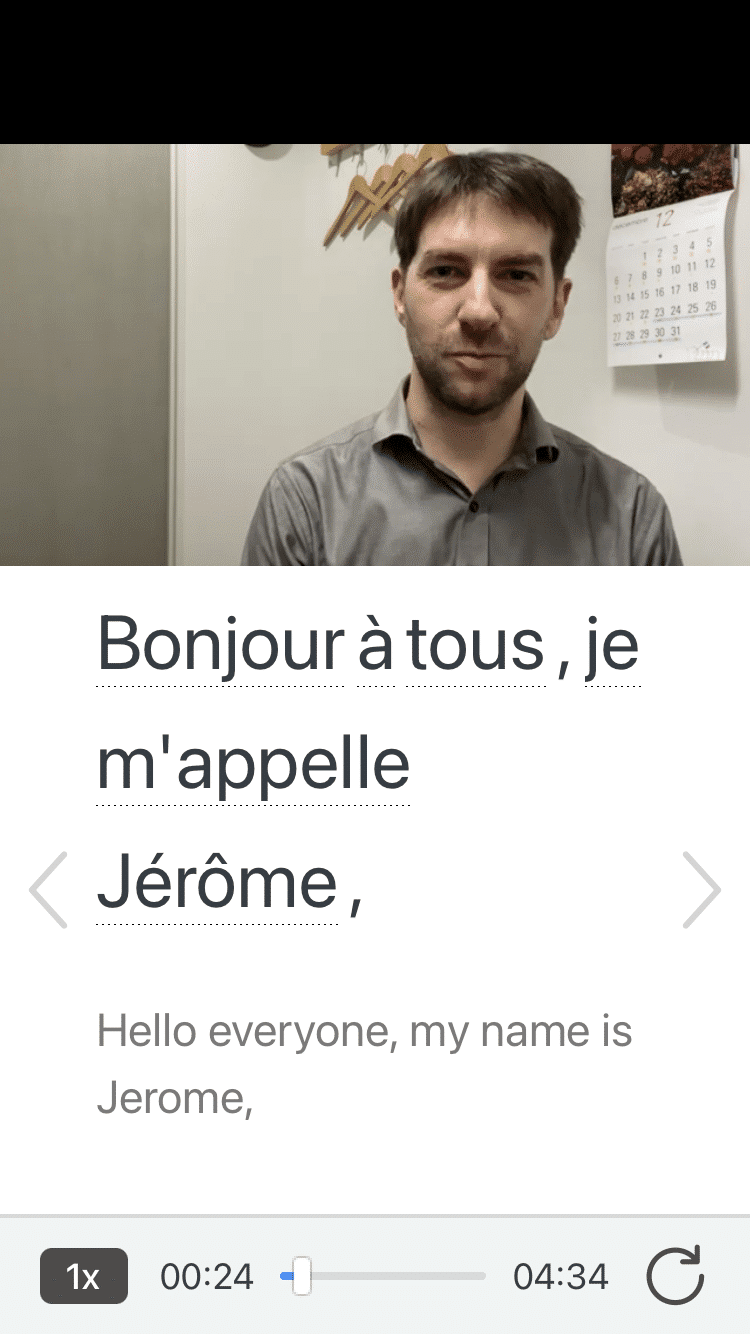
For example, if you tap on the word "crois," you'll see this:
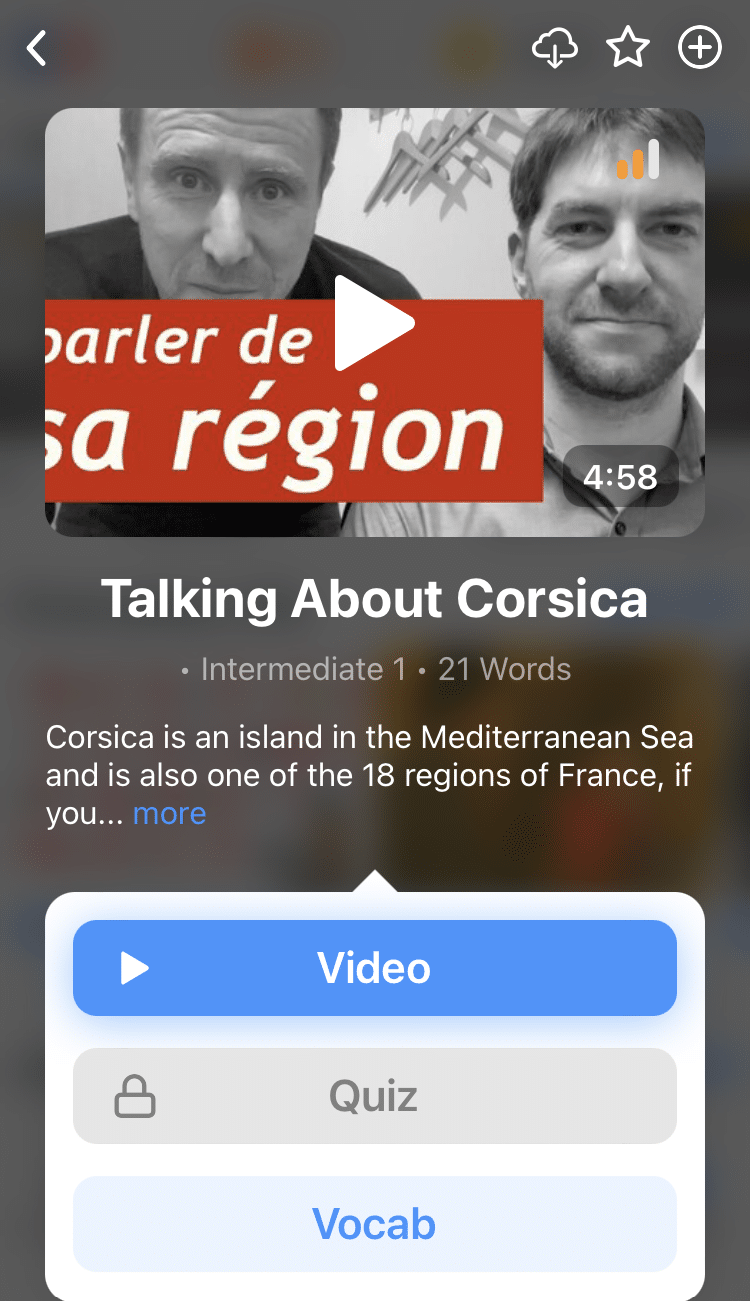
Practice and reinforce all the vocabulary you've learned in a given video with learn mode. Swipe left or right to see more examples for the word you’re learning, and play the mini-games found in our dynamic flashcards, like "fill in the blank."
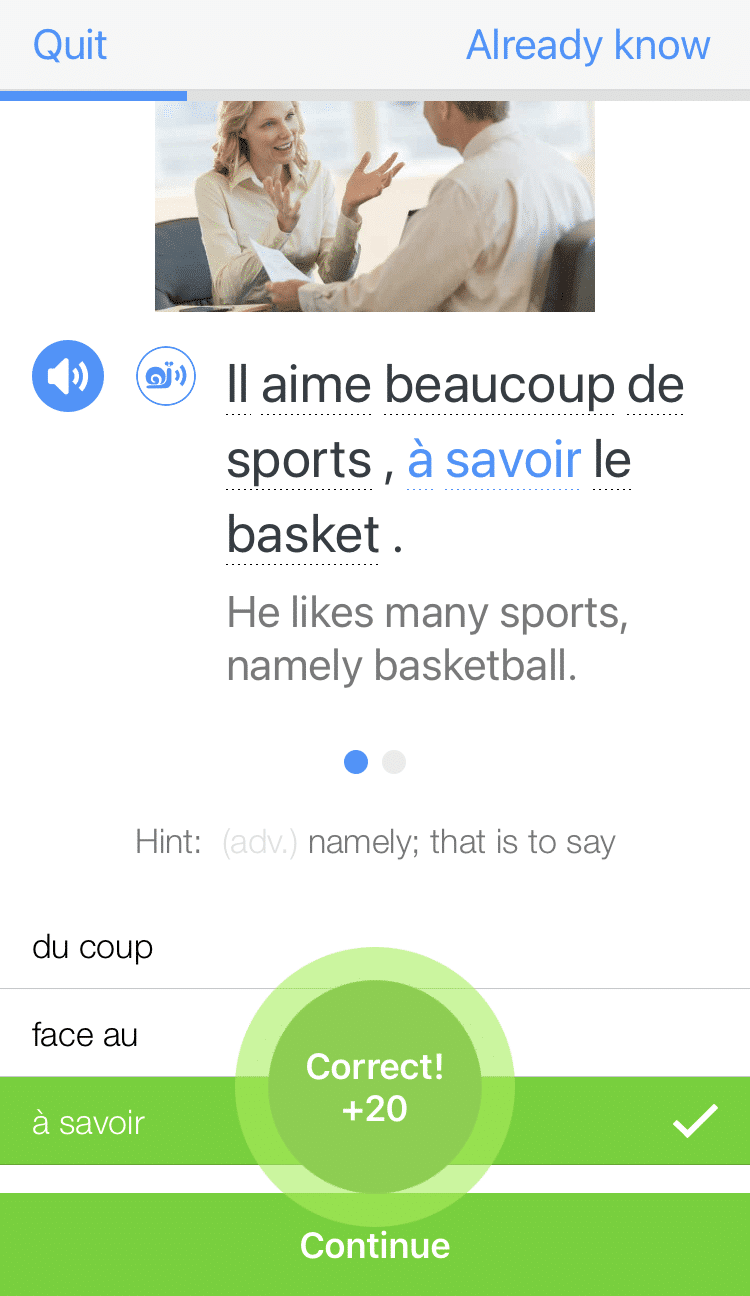
All throughout, FluentU tracks the vocabulary that you’re learning and uses this information to give you a totally personalized experience. It gives you extra practice with difficult words—and reminds you when it’s time to review what you’ve learned.
Start using the FluentU website on your computer or tablet or, better yet, download the FluentU app from the iTunes or Google Play store. Click here to take advantage of our current sale! (Expires at the end of this month.)