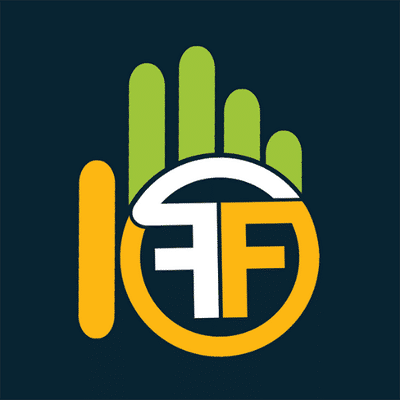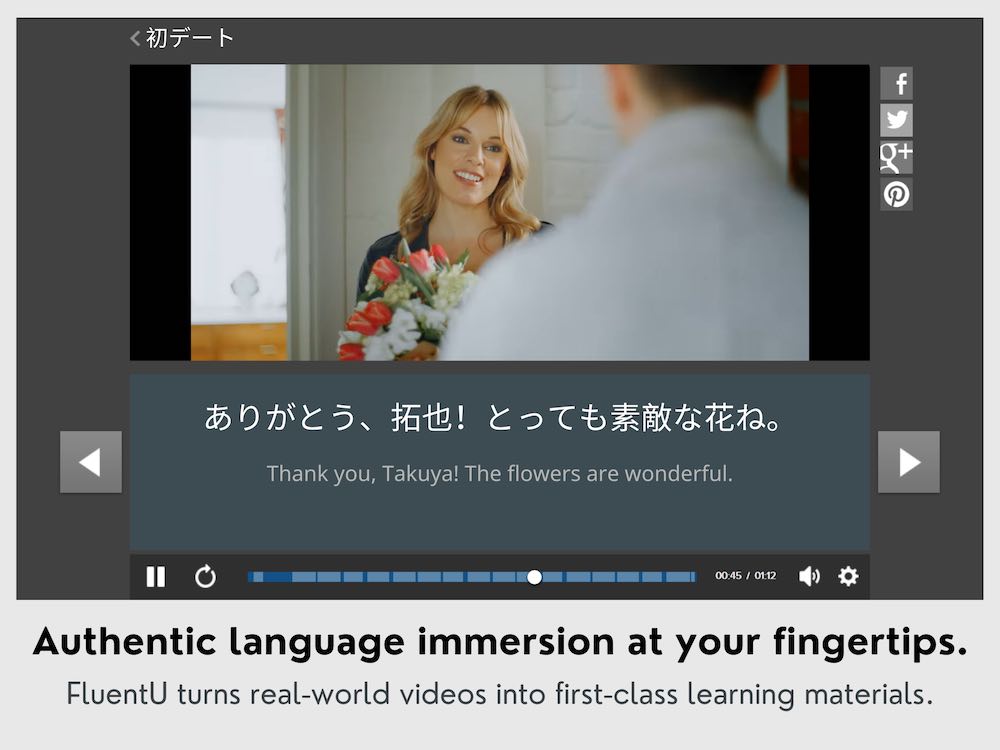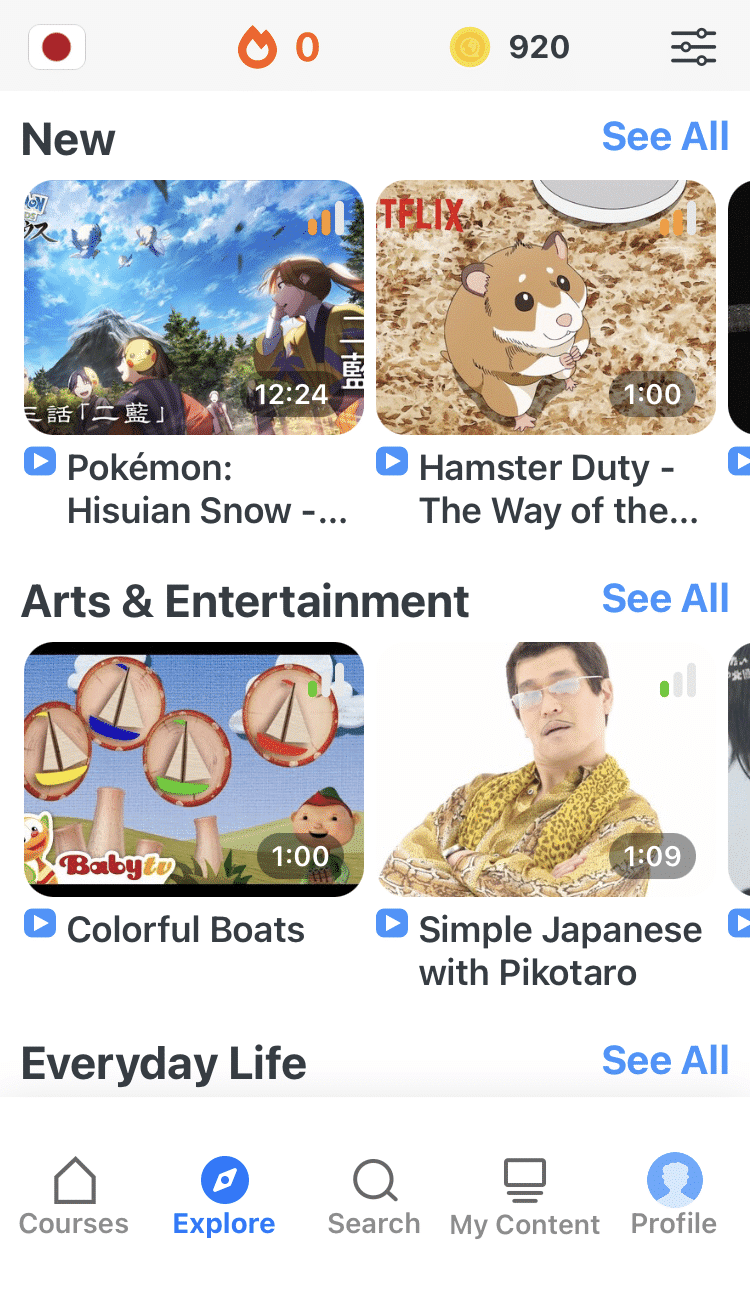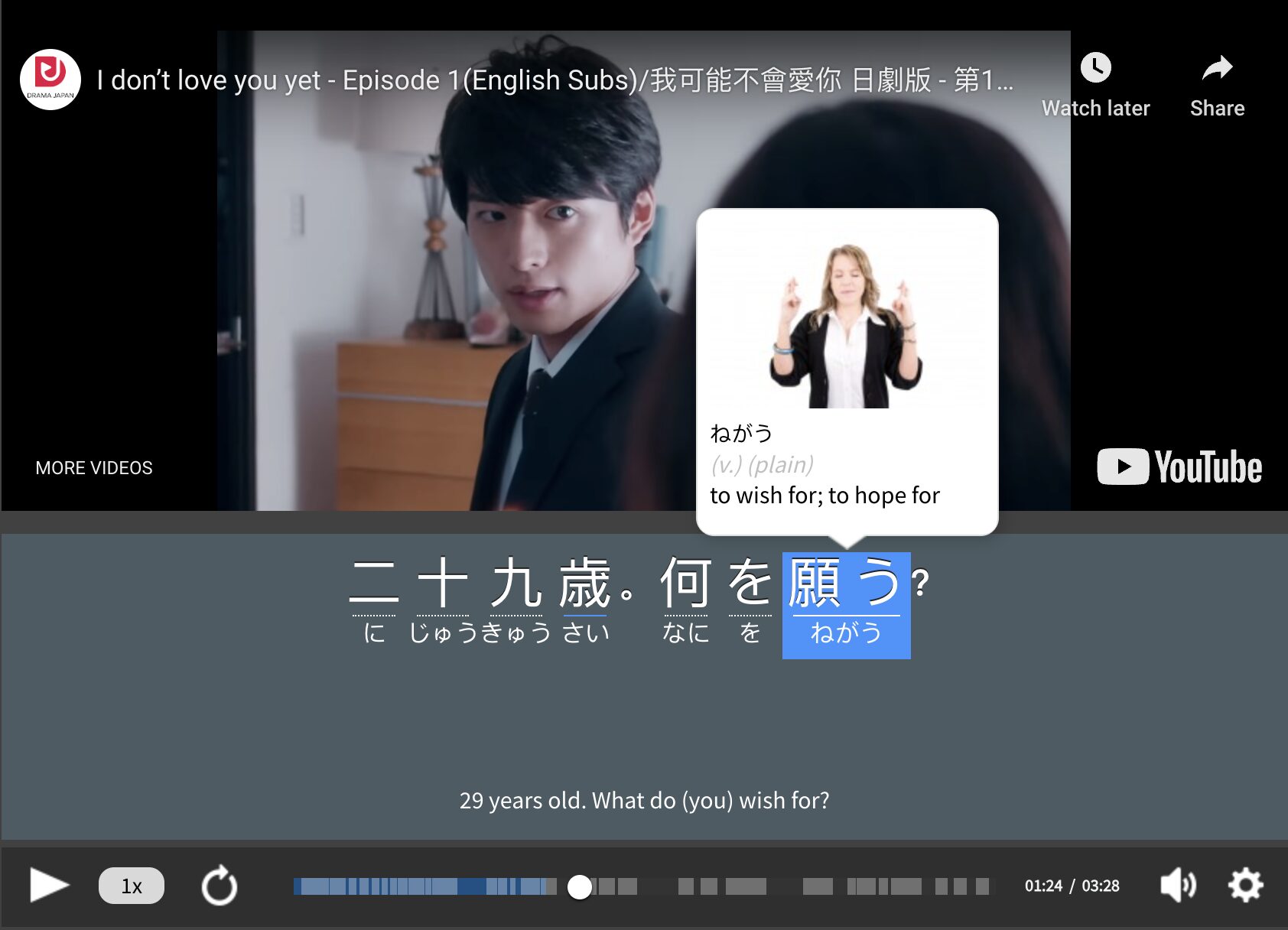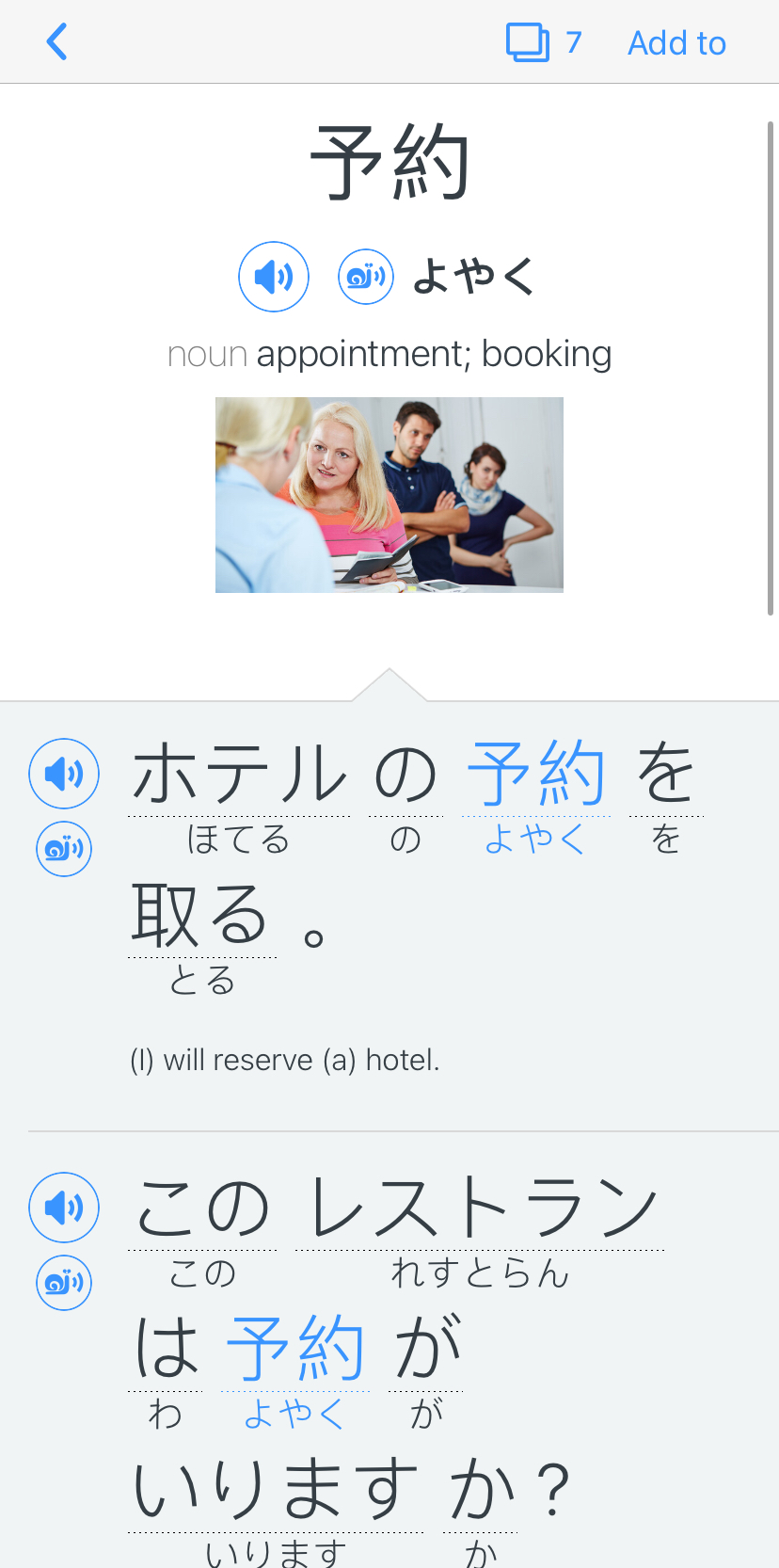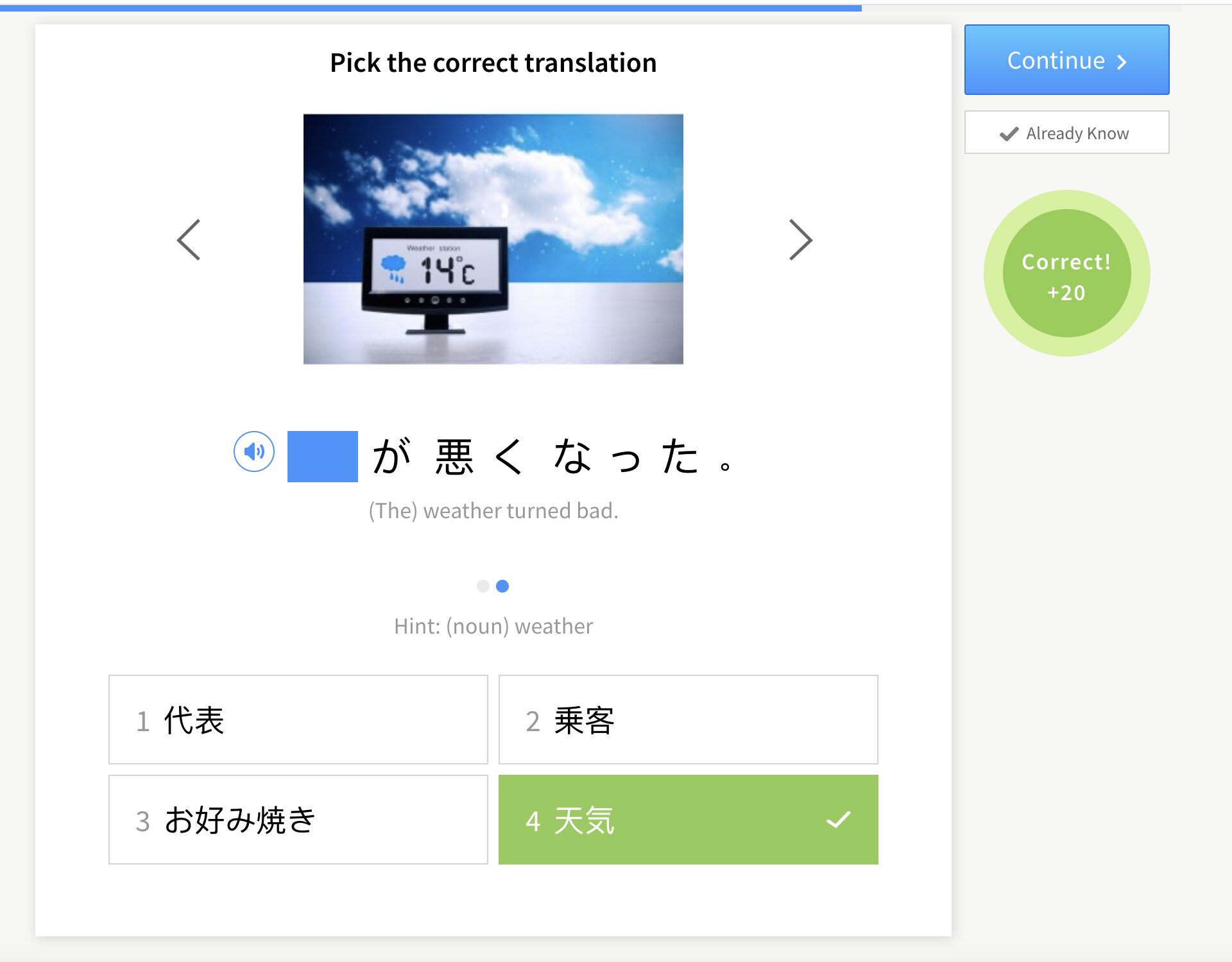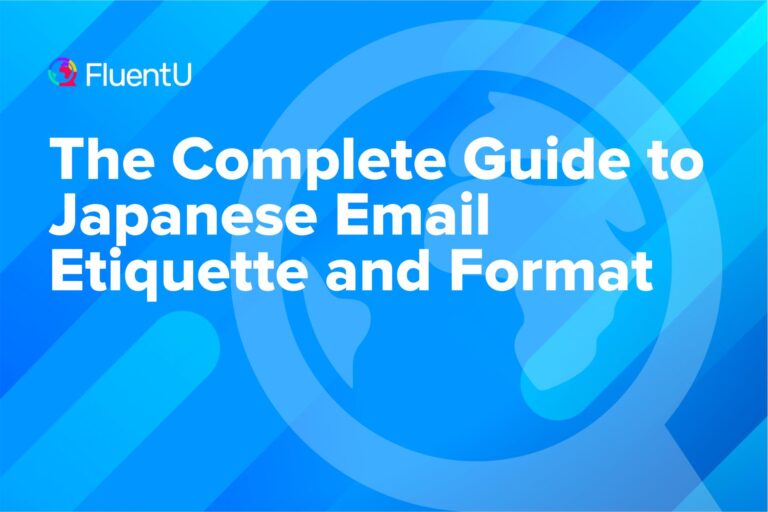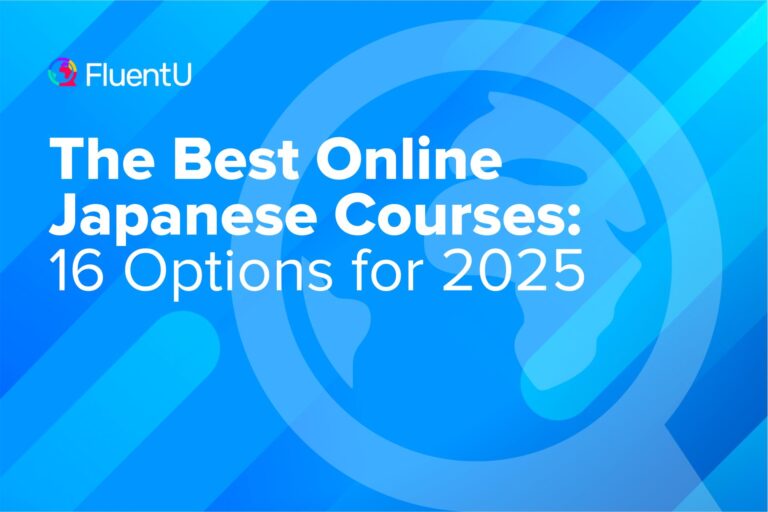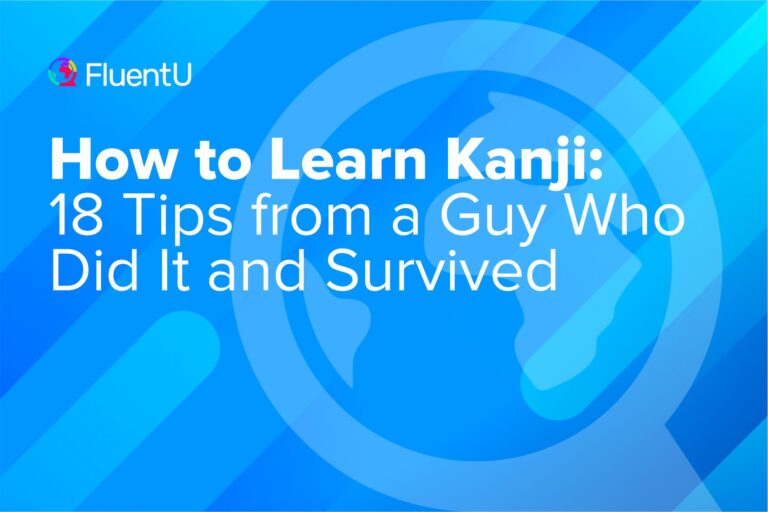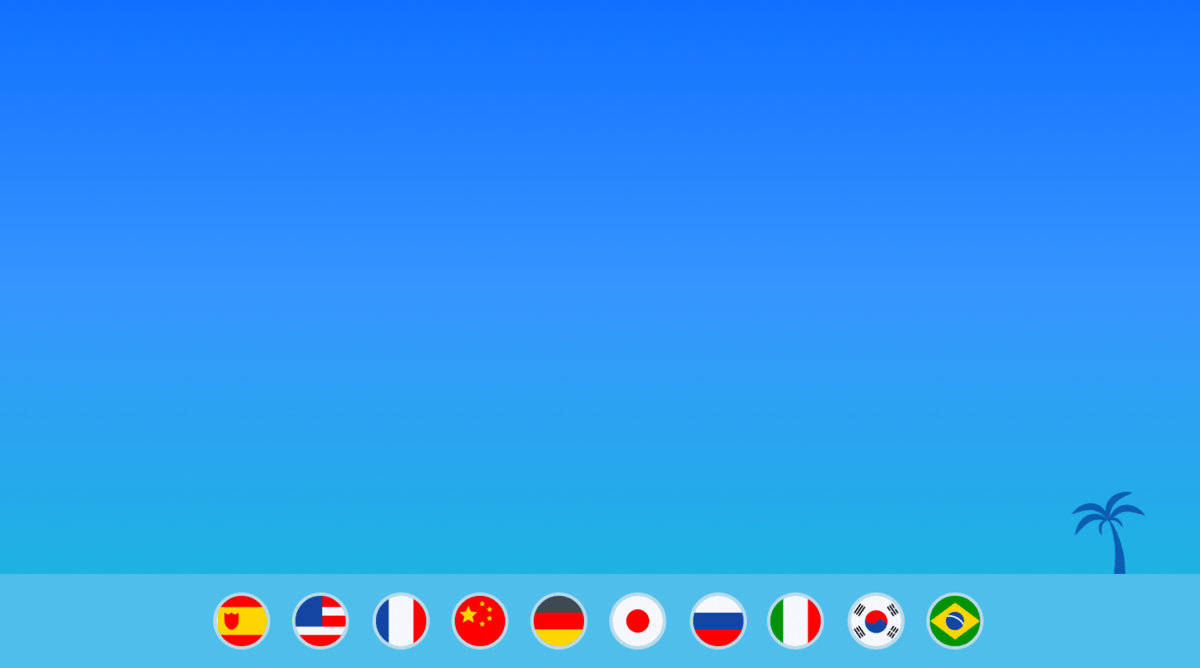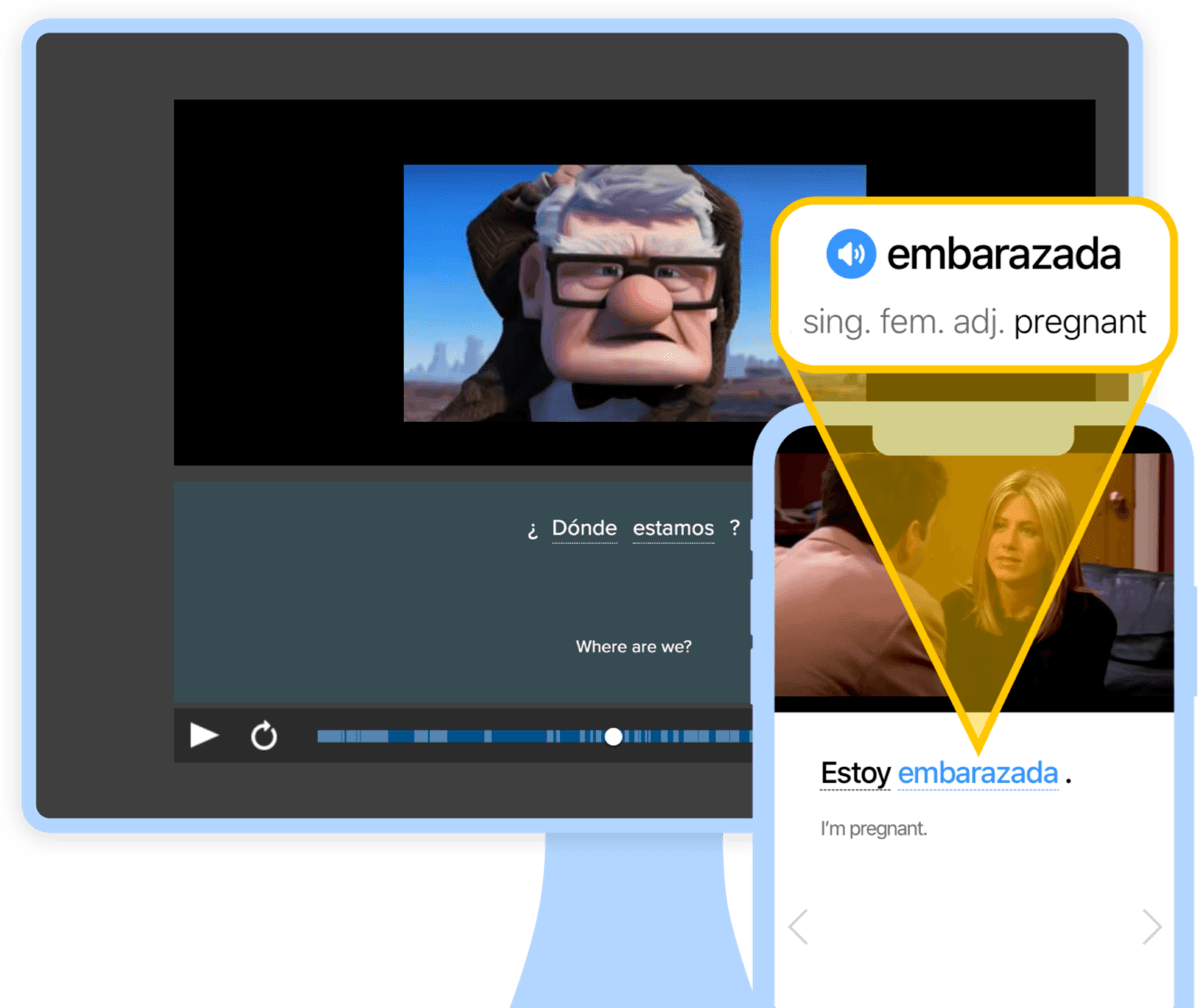How to Type in Japanese: Keyboards and Practice Ideas
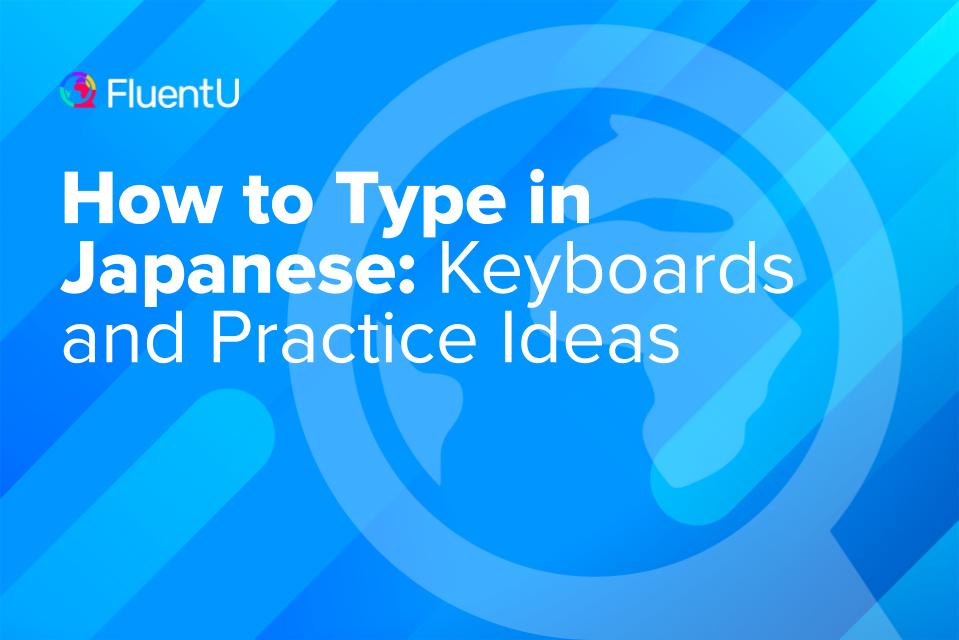
Typing is practically second nature to us these days. We’re texting, writing essays, working online gigs, exchanging ideas and sometimes (or a lot of the time) having arguments on social media. Typing is integral to how we communicate—it’s even surpassed handwriting in importance.
Learn everything you need to know about Japanese typing, such as how to install Japanese keyboards, how to use them, keyboard shortcuts, typing practice resources and more.
Download: This blog post is available as a convenient and portable PDF that you can take anywhere. Click here to get a copy. (Download)
Installing Japanese Keyboards
Windows Computer
1. To install Japanese input for Windows 10 devices, start by clicking on the Start Menu symbol.
2. Open your Control Panel.
3. Under “Type & language > Language & region,” select “Add a language.”
4. Under “J,” find the keyboard labeled “日本語”. Select it and press “Add.”
5. After adding Japanese to your language packs, go to “Language options” and select “Advanced” under “Japanese.”
6. Here you can choose how you’d like things to be formatted when you use your keyboard. I suggest leaving the input method as “romaji.”
Mac
1. Under the Apple Menu, click “System Settings” and then “Keyboard.”
2. Click “+” underneath your list of already installed languages.
3. Scroll down and select “Japanese,” then “Add.”
4. Find “Text Input,” then click “Edit,” then “+”
5. Select “Japanese”
7. Select “Japanese — Kana” or “Japanese — Romaji”
8. Click “Add”
9. You’ll see a new symbol at the top of your Mac’s menu bar. Select it to toggle between English and Japanese.
iPhone
1. Go to “Settings” then “General.”
2. Select “Keyboard” then “Keyboards.”
3. Click “Add New Keyboard” and browse through the languages until you get to “Japanese.”
4. Select “Japanese” and then “Romaji.”
5. Now whenever you go into “keyboard mode” on your phone, you’ll be able to click the little globe symbol to toggle between Japanese and English keyboards.
Android
1. Download Gboard from the Play Store.
2. Install the app and open it.
3. After installing and setting up, go to “Language & Input” in your Settings.
4. Tap “Virtual Keyboard” under “Keyboards”
5. Select “Japanese”
6. Toggle the switch to activate Google Japanese Input.
7. Like with iPhones, you click the little globe on your keyboard to switch to Japanese.
Some Android devices don’t require you to download GBoard. You may be able to go to your phone’s keyboard settings and add Japanese without it.
So before downloading anything, check if this is possible.
Online Japanese Keyboards
If you don’t want to go through the hassle of installing and switching between keyboards, you can always use online Japanese keyboards.
These are websites that let you type Japanese characters with your English keyboard. Then, all you have to do is copy and paste your text.
Here are a few of the most reputable and easy-to-use online Japanese keyboards:
- Lexilogos — lets you input romaji and turns it into Japanese Hiragana, Katakana and/or Kanji
- Branah — lets you click on the Japanese keys on their digital keyboard to type in Japanese
- LanguageKeyboard.net — lets you input romaji to type in Japanese while giving you Hiragana and Katakana charts
- MyKeyboard — lets you type in romaji, turning it into Japanese text. Clicking the “Fluentizator” option rewrites your text to be more natural. There’s also a grammar checker, audio and speech recording feature.
How to Use Japanese Keyboards
Pretty much all Japanese keyboards work identically across platforms and operating systems.
If you follow the above steps to install one, your default input method will be romaji.
Once you see the correct kana as you’re typing the romaji word, select it.
I suggest using Hiragana more often when typing in Japanese, especially if you’re learning to type so you can engage with Japanese speakers online. Hiragana is more commonly used to communicate.
Some keyboards automatically display Hiragana characters first. But if yours doesn’t, it’s easy to “train” it to suggest hiragana before Katakana.
When you first start using your keyboard, scroll through the suggested kana every time you type out a word until you find the correct Hiragana. The next time you type that syllable or word, the appropriate hiragana will pop up first.
In the meantime, here are some helpful keyboard shortcuts using romaji:
Mac shortcuts:
| Function | Shortcut |
|---|---|
| Convert characters to Hiragana | Control-J or F6 |
| Convert characters to Katakana | Control-K or F7 |
| Convert characters to full-width Romaji | Control-L or F9 |
| Convert text to Kanji | Space bar |
| Revert text back to original Romaji before converting to Kanji | Escape key |
| Undo a conversion | Control-Delete key Press the Kana key twice |
Microsoft Japanese IME shortcuts:
| Function | Shortcut |
|---|---|
| Turn Japanese input on or off | Alt + ` |
| Make keys equivalent to the Hiragana keyboard keys | Ctrl + Caps lock |
| Convert text input to Hiragana | F6 |
| Convert text input to full-width Katakana | F7 |
| Convert text input to half-width Katakana | F8 |
| Show more Kanji options in the conversion table | Tab |
| Convert text into full-width alphanumeric | F9 |
| Convert text into half-width alphanumeric | F10 |
| Search for the selected character in the prediction candidate window | Ctrl + B |
Resources for Japanese Typing Practice
Typing aids will help you practice typing in Japanese and track your progress.
One of the best typing aids is 10 Fast Fingers.
Once you install and figure out how to use your Japanese keyboard, use this typing aid to practice.
It’s easy: Type the Japanese words displayed as quickly and accurately as you can. At the end of the test, you’ll see how many words you typed correctly, and your speed will be evaluated.
This is a great resource to practice Kanji since there’s no furigana.
Tanoshii Japanese also has a handful of fun Japanese typing games to help with typing speed and accuracy. It improves your typing abilities in Kanji, Katakana and Hiragana.
Why Learn Japanese Typing
Here are the key takeaways to summarize why Japanese typing is such a viable language skill:
- Learning how to type is vital if you plan to communicate online in Japanese. Typing in Japanese isn’t the same as typing in English. If you’d like to communicate with Japanese speakers via social media, you must know how Japanese typing works.
- Some online courses require a Japanese virtual keyboard. If you plan on learning Japanese online, there may be some situations where you’ll have to type in Japanese. For example, FluentU asks you to type answers in personalized quizzes based on video clips.Learning how to type in Japanese can help with romaji-kana word association. Even if you don’t plan on using Japanese social media or taking online courses, the way Japanese keyboards are set up will help you match 漢字 (かんじ) — Kanji with ローマ字 (ろーま じ ) — romaji. This helps substantially when it comes to associating written characters with their pronunciation.
FluentU takes authentic videos—like music videos, movie trailers, news and inspiring talks—and turns them into personalized language learning lessons.
You can try FluentU for free for 2 weeks. Check out the website or download the iOS app or Android app.
P.S. Click here to take advantage of our current sale! (Expires at the end of this month.)

- Connect on Japanese social media. Try searching “日本語” to find Japanese users and accounts on social media sites that aren’t exclusive to Japan. Some other useful keywords include ペンパル (ぺんぱる) — Pen-pal and “Japanese friends.” You can also type in something you enjoy + “Japan.”
As long as you have a basic grip on kana and romaji—and you get your spiffy new virtual Japanese keyboard installed—you’ll be a Japanese typing pro in no time!
Download: This blog post is available as a convenient and portable PDF that you can take anywhere. Click here to get a copy. (Download)
And One More Thing…
If you’re like me and prefer learning Japanese on your own time, from the comfort of your smart device, I’ve got something you’ll love.
With FluentU’s Chrome Extension, you can turn any YouTube or Netflix video with subtitles into an interactive language lesson. That means you can learn Japanese from real-world content, just as native speakers actually use it.
You can even import your favorite YouTube videos into your FluentU account. If you’re not sure where to start, check out our curated library of videos that are handpicked for beginners and intermediate learners, as you can see here:
FluentU brings native Japanese videos within reach. With interactive captions, you can hover over any word to see its meaning along with an image, audio pronunciation, and grammatical information.
Click on a word to see more examples where it's used in different contexts. Plus, you can add new words to your flaschards! For example, if I tap on 予約, this is what pops up:
Want to make sure you remember what you've learned? We’ve got you covered. Each video comes with exercises to review and reinforce key vocab. You’ll get extra practice with tricky words and be reminded when it’s time to review so nothing slips through the cracks.
The best part? FluentU tracks everything you’re learning and uses that to create a personalized experience just for you. Start using the FluentU website on your computer or tablet or, better yet, download our app from the App Store or Google Play.
Click here to take advantage of our current sale! (Expires at the end of this month.)